You can check a website's keyword ranking on google to track its SEO performance, gauge your visibility, or review a competitor's content. Tools like SpyFu let you see where a page lands on the SERP for a specific search, how it performs on similar, related keywords, and which page from the website is appearing in the suggestions.
Use a Keyword Rank Checker
Enter a website name into the SpyFu search bar and click Search.

That will take you to a few options to check how it ranks--current position or in the past.
What to Look For
The first results give you an overview of the website's SEO and PPC performance. Navigate to SEO Research>SEO keywords for that site, and click that tab.
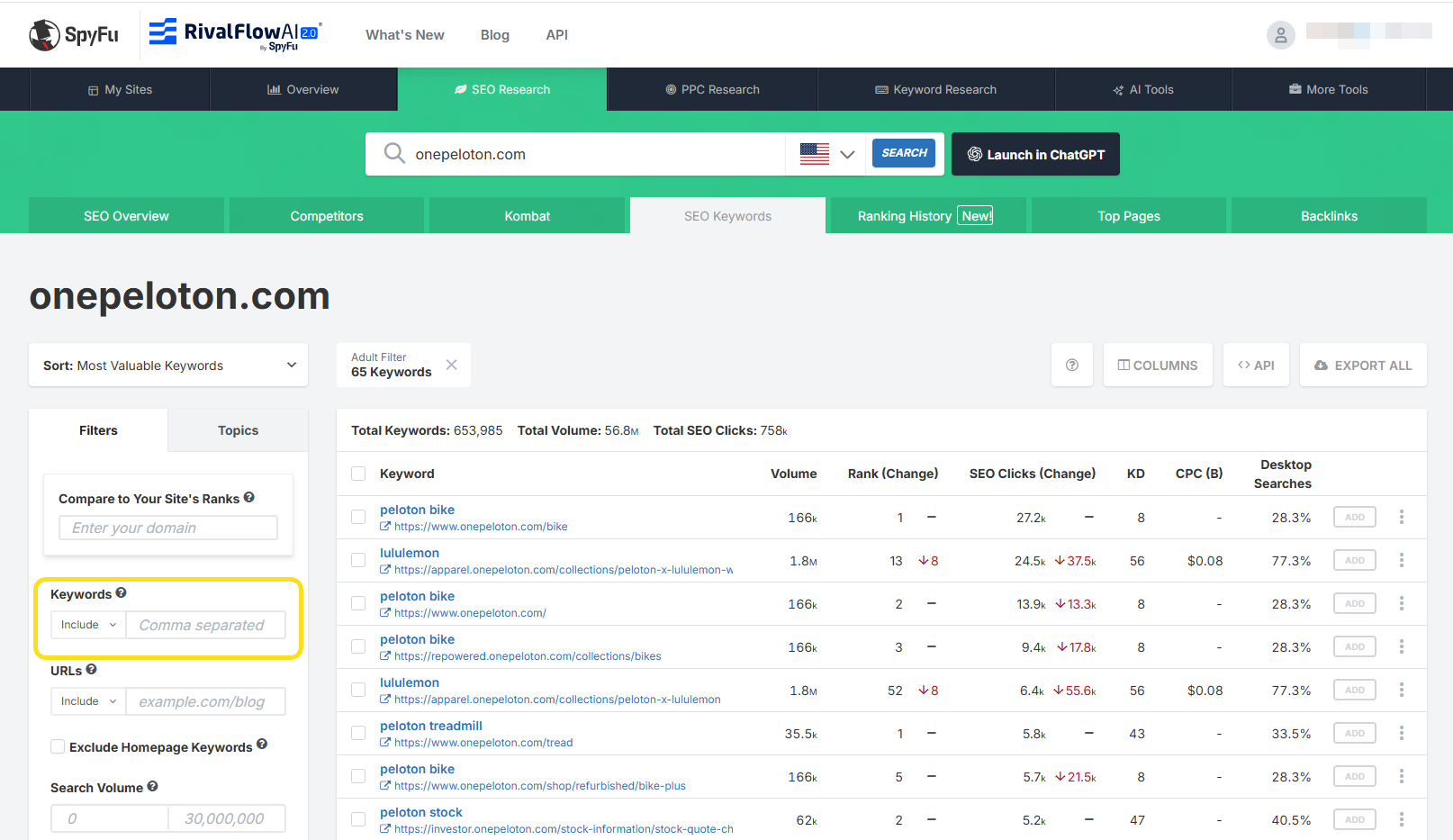
The fastest way to find the keyword you want to see is to use the "Include" filter. For the website onepeloton.com, I typed "core strength exercises."
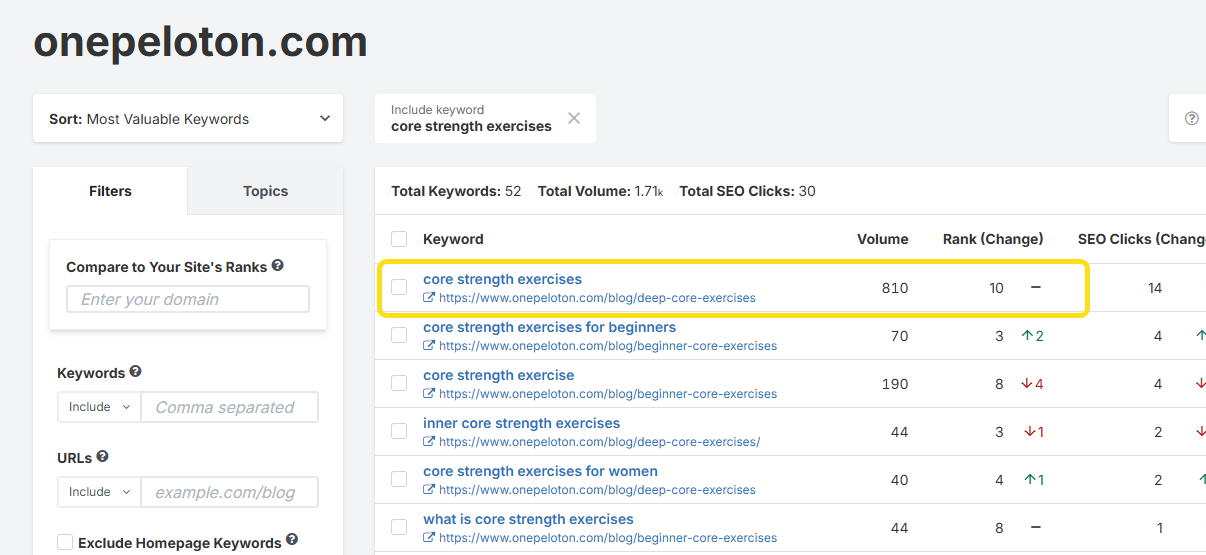
The results include the specific page from that website, so you can pinpoint the exact content that shows up on the SERP. In my example, the page is www.onepeloton.com/blog/deep-core-exercises.
Look for the Rank (Change) column to see the website's position on that search term and any movement from its last ranking.
This row on the chart includes metrics like search volume and SEO Clicks--as well as other metrics you can add as columns.
A Keyword Rank Checker for Past Rankings
You can even compare rankings between different points in time. SpyFu lets you see a website's past rankings from a few months or years ago.
Once you search your website in the search bar, navigate to SEO Research>Ranking History.
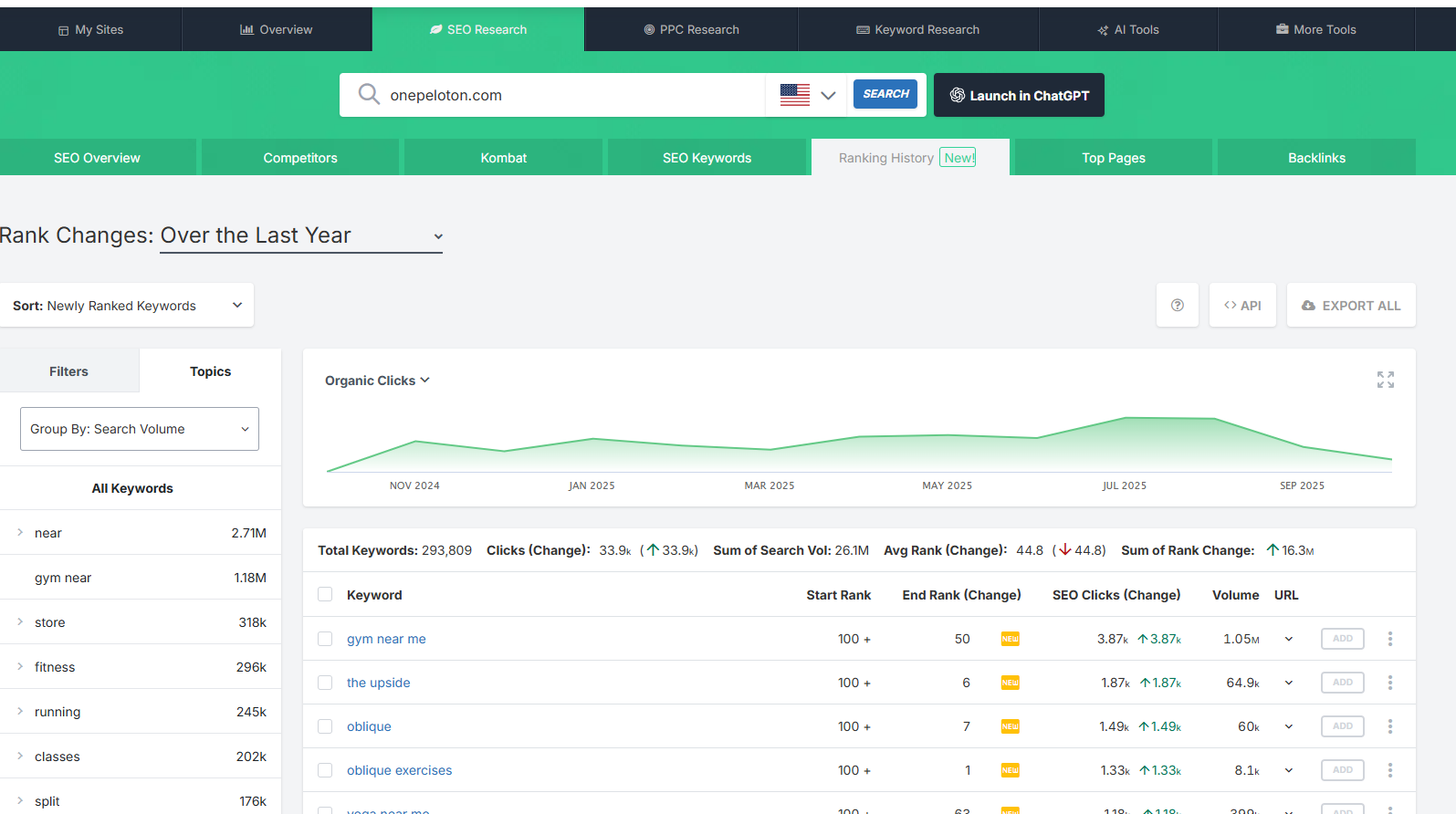
What to Look For
Your results page will default to a one-year timeline for newly ranked keywords. You can change both of those factors, among other updates. If you want to check a past Google keyword ranking from 2022, use the drop-down to change the timeframe.
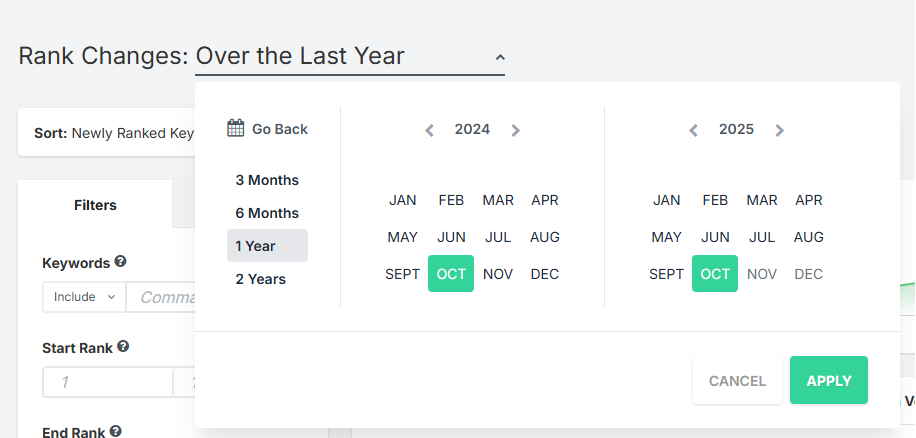
Just like in the previous section that showed you how to check a website's current Google's position, you can find your specific keyword fast. Use the keyword filter on the left-side nav to specify the exact keyword you want to check. (Or matching keywords to see the full topic.)
The start rank and end rank let you compare the rank changes for that website.
When you're looking at past rankings, I suggest that you change the keyword set to Most Valuable Keywords from the default of Newly Ranked Keywords. That widens your "net" instead of focusing on keywords with a starting rank of 100+. That means that they were outside of the Top 100 keyword positions on the SERP at the start date.
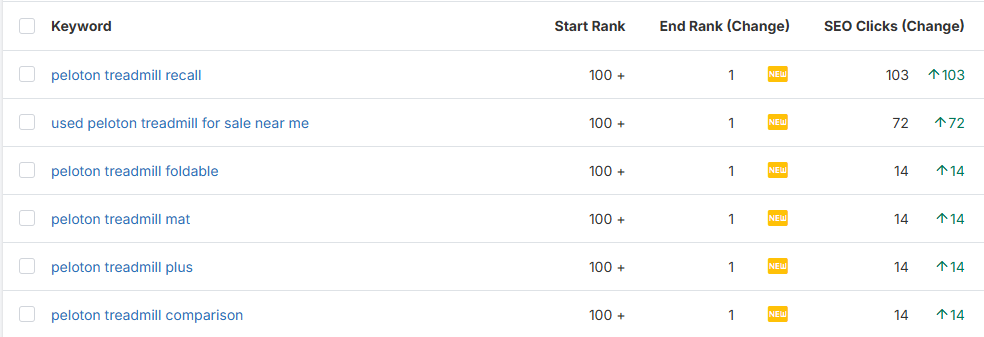
Google Keyword Ranking Reports
For any keyword checks you do--including rank comparisons between two points in time--you can create PDF reports to save or share.
What to Look For
Once you find the keyword ranks that you want to show, use the Export All button to the upper right of the chart.
Choose Create Report. Choose any options like adding a logo to personalize the report, and then save it as a PDF.
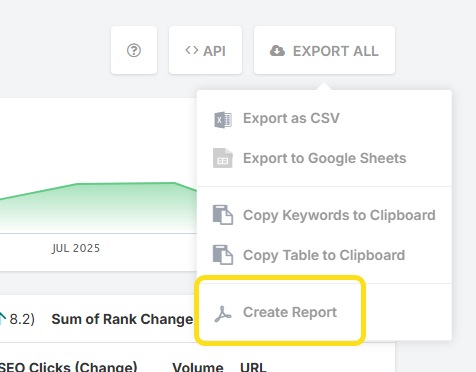
Is there a free Google keyword rank checker?
Yes, you can use SpyFu to check a website's keyword ranking, completely free. Type the website name into the search bar and click Organic Keywords on the left when the overview page loads. That takes you to a free version of SpyFu that displays the first 5 results at a time.
Since you know the exact keyword you want to check, you can use the Include filter to narrow down the results to the right keyword.
What about checking which domains rank on Google for a keyword?
At first thought, that's easy--just Google it, right? Sure, that's one way, but it has some things to consider. First, Google is showing results that it considers more tailored to what you'd want to see. They're tweaked a bit for you. Sites that you visit more often or locations closer to you will get a small nudge.
Second, you might be doing unneeded work. If you're looking for a list of the top 20, 50, or even 100 domains that rank for a keyword, we've already done the work for you. Just type the keyword into SpyFu, and the Organic Search Ranking Analysis feature gives you exactly that. (It's called SERP Analysis on the tab.)
Google Keyword Rankings – API Options
You can automate any rank checking for bulk keywords via our SEO Research API. This API offers a variety of specific endpoints so you can check how sites ranked in Google.
These search types and API endpoints give you more customization opportunities. Add them to your keyword ranking searches to fine tune your results:
Gained Clicks: While you check a website's keyword ranks via API, use this search type to get the keywords that saw increased estimated organic clicks, month over month.
Gained Ranks: Check a domain's keywords with the largest positive month over month rank increase.
Just Fell Off: Helpful for those closely tracking domain position, this shows a website's keywords that had been on page one and fell out of the Top 10
Just Made It: Another option that supports advanced rank tracking, this shows a site's keywords that just made it to page one.
Lost Clicks: This helps users keep track of a website's keywords that lost clicks.
Lost Ranks: This helps users single out a website's keywords that lost ranks on Google SERPs.
Most Valuable: If you are checking ranks across multiple keywords, zero in on these with the highest current estimated organic clicks for the domain/URL.
Newly Ranked: A solid detail in any rank checking API, the domain was not ranked in the Top 100 on these keywords last month and now shows up on the SERP.
API access is included in the SpyFu Pro + AI Plan and higher. You have an access key listed in your Account Settings>API access.

